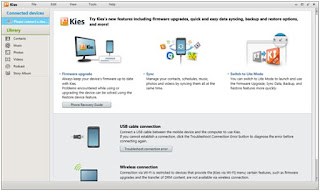Store Files in PC
Samsung Kies is a Phone Suite for Samsung devices, with which you can manage files, do your backup and restore the phone. The software is available at the Samsung website. You may choose between Kies and Kies 3.
Step 1.Download and Launch Samsung Kies
Now, you may click the hyperlink to have the application downloaded. And then set it up. When that is done, double click the icon and the newly-opened window will be like this.
Step 2.Choose the Samsung Data that are to be Saved
See the categories under the name of "GT-I9300”? These are the ones which you can store in you computer. You can preview contacts, music, photos, videos that exist in your phone. Take "Contacts” for example, specific information can be ticked. Tap "Save to PC” and finally, confirm it by pressing "OK”.
Step 1.Select the Recoverable File Types
Beneath "Library”, there are several kinds of data, including contacts, audios and so on. Now, press whichever that you want to retrieve. For instance, if you would like to do contacts, the interface will tell you to open a file which you have ever saved as a backup. Press the button in the middle.
Samsung Kies is a Phone Suite for Samsung devices, with which you can manage files, do your backup and restore the phone. The software is available at the Samsung website. You may choose between Kies and Kies 3.
Step 1.Download and Launch Samsung Kies
Now, you may click the hyperlink to have the application downloaded. And then set it up. When that is done, double click the icon and the newly-opened window will be like this.
Connect the phone to PC with a USB cable. (The example we take here is an old Galaxy S3.) It won't cost you long before the software detects your Samsung. Next, a pop-up box may tell you to update the firmware. Press "Cancel” and the information will be shown on your screen.
Step 2.Choose the Samsung Data that are to be Saved
See the categories under the name of "GT-I9300”? These are the ones which you can store in you computer. You can preview contacts, music, photos, videos that exist in your phone. Take "Contacts” for example, specific information can be ticked. Tap "Save to PC” and finally, confirm it by pressing "OK”.
Recover Samsung Data
Step 1.Select the Recoverable File Types
Beneath "Library”, there are several kinds of data, including contacts, audios and so on. Now, press whichever that you want to retrieve. For instance, if you would like to do contacts, the interface will tell you to open a file which you have ever saved as a backup. Press the button in the middle.
Choose the file folder and then open that document.
Step 2.Recover Information from Library
Check the ones that you prefer or simply all and "Transfer to device”. On the pop-up box, you may take one of the options—"Transfer all contacts” and "Transfer selected contacts”. After you click "OK”, another box will show up asking you to select the account on your phone that the numbers are imported to.
Note: If this is the first time you use Samsung Kies to restore the phone, you should open a backup file. And if not, the ones will be listed in the "Recently save contact file”.
Files
Kies 2.5.2 (65.72MB)
Kies 3.2.15072 (40.6 MB)